How to Sync iPhone with Outlook Calender and Google Calender
If you are using Internet, you must be very well aware of Calender service provided by Google and Outlook. Apple iPhone users can use services like iTunes or iCal to sync their device with either of Calender services. It is as simple as synchronizing contacts using iTunes. Read more below to find out step by step procedure to do it.
Read this too : AirBlue App to Share Files on iPhone via Bluetooth!
Sync Outlook Calender with iPhone
Synchronizing Outlook Calender using iTunes is easiest way to do it. However, please take a note that this process works with Outlook 2003 and higher versions only.
- First run iTunes and make sure you have installed latest version of this utility. If you haven’t, in “Help” tab you can locate “Check For Updates” option. Click on it to update current version to the latest one.
- Connect your iPhone to notebook/PC/Mac through cable provided. If your iTunes is not running, this process will make it run automatically. Select iPhone from compatible device list and click on info tab.
- Click on Sync Outlook Calender option and then click on apply. Your iPhone is now connected with Outlook Calender!
Sync Google Calender with iPhone using iCal
It is a lengthy process and requires an utility for work. But once done, you don’t have to repeat a single step again!
- Log into your Google account and go to Google Calender. Locate calender you want to sync and use drop down menu to access “Share this calender” option.
- In “Calender Details” go to “Privacy Settings” to turn on green button in front of iCal. A pop-up window will appear containing URL to your private calender. Make sure you keep this address safe. Copy this address for further process.
- Now launch iCal app from dock and paste copied URL by accessing Calender> Subscribe on top. Click Subscribe button which will sync iPhone to Google Calender.
- Check list of options you want to associate with Calender service. Set time interval to Auto-Refresh so that iCal will refresh Google calender periodically.

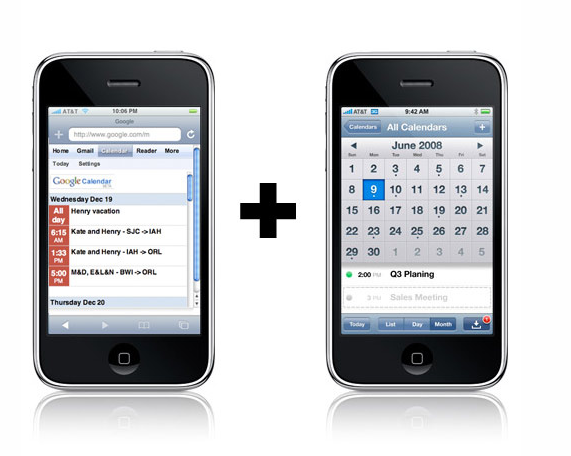






Pingback: How To Install Windows From USB Drive : Teknowlodgy.com